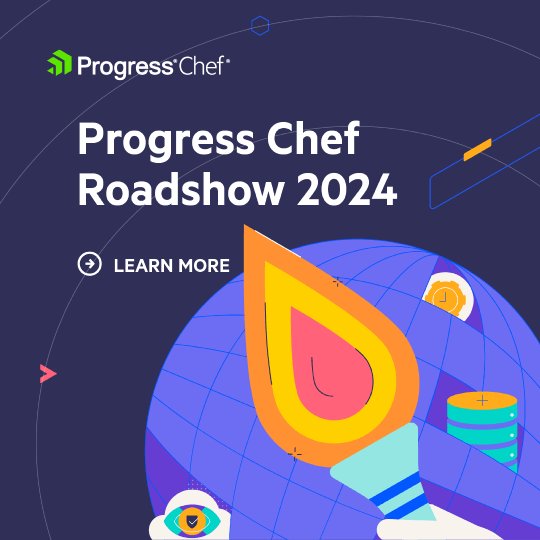Amazon’s ECS (EC2 Container Service) provides a compelling offering to
developers and operators who are already very comfortable with AWS and its
tooling. In this series of posts I explore deployment strategies for
Containerized applications built using Habitat on ECS.
The mission: Taking an application stack from “works on my laptop” to “works in
production”.
Step 1, Picking an app
In my day job I work with a fairly complex microservices-based application,
Chef Automate. Specifically the
containerized version you see published as the Automate
Pilot — and meant for
non-production demo and trial purposes only. But once I took that demo apart and
understood what made it tick, I realized that it could be scaled up and out into
a robust Production-ready app.
A stretch goal for me personally is to continue the underlying technical work we
did for this whitepaper: Scaling Chef Automate Beyond 50,000
nodes
but to see if we can reimagine the scaling solutions in a containerized version
of the app — while adding high availability and possibly even saving on cost.
Step 2, Picking a Container Scheduler
ECS is a container scheduling system built on top of
Docker and AWS EC2. As somebody who uses AWS daily, I
found it pretty easy to understand how it worked and to integrate it into my
workflow.
- You define what you want to do with Task Definitions (which define which
containers you want to run) combined with ECS Services. - These can be submitted directly via the AWS API, or more commonly via
CloudFormation. - You can even take a regular docker-compose.yml and import it straight into ECS!
That lowers barrier slightly when transitioning from local workstation
development to ECS.
The reason that I chose ECS for this project is that it provides an elegant
solution to running data persistence services (Postgres, Elasticsearch, etc) in
the AWS RDS and Elasticsearch DBaaS, rather than trying to run those services in
containers. The magic that ties it all together is Cloudformation, which allows
you to provision persistent data services (RDS, etc) and your ECS cluster in a
single command, from a single infrastructure specification.
Why Habitat on ECS?

Unlike some competing
solutions, ECS doesn’t provide you niceties
like overlay networking and service discovery out of the box — which are really
important if you want to run your service on more than one docker host! For
service discovery there are many proposed solutions to solve for this that
involve setting up
Lambdas,
Consul,
Netflix Eureka, or installing agents to
report to
DNS.
There are also 3rd offerings that provide both overlay networking and service
discovery from Weave and
Linkerd — of which I found the Weave offering compelling,
and could honestly eliminate the need for Habitat if it had config management
capabilities.
The compelling thing about Habitat is that it’s the automation that travels
with the app so I didn’t have to build external services and add dependencies
on those systems — which should simplify my deployment and reduce operational
complexity. It also helped that much of Chef’s internal development is shifting
from Omnibus-style
apps to Habitized apps, so a lot of the hard work had already been done on
Automate by awesome people like Elliott (hi!).
What’s hard about Habitat on ECS?
ECS’s lack of service discovery makes it harder for Habitat supervisors to
initially find each other (the service discovery system needs service discovery
to bootstrap itself!) and the lack of overlay networking makes it harder for
supervisors to all have 2-way communication with each other.
That’s why the Habitat docs section on
ECS
simply tells you to use docker links (a deprecated feature) like so:
version: '2'
services:
mongo:
image: aws_account_id.dkr.ecr.ap-southeast-2.amazonaws.com/billmeyer/mongodb:latest
hostname: "mongodb"
national-parks:
image: aws_account_id.dkr.ecr.ap-southeast-2.amazonaws.com/mattray/national-parks:latest
ports:
- "8080:8080"
links:
- mongo
command: --peer mongodb --bind database:mongodb.default
What this does is leverage Docker (and ECS’s) Bridge mode networking, which is
the default networking mode and required in order for linking to work. In this
case the initial peer is the mongodbcontainer which the national-parks
container can find because linking takes care of service discovery (the hostname
mongodb is resolvable from any other linked containers) as well as 2-way
communications (they are on the same bridged network, thus having unencumbered
communications with each other).
ECS has another networking mode (called Host
mode)
where each container doesn’t have its own IP address, and instead identifies as
the IP address of the host. Any port that the container tries to listen on
becomes a listening port on the host. More on that in a future post.
A “simple” deployment
Let’s port Automate Pilot’s
docker-compose.yml
file to ECS. I started with a fairly stock ECS cloudformation
snippet
and replaced the example service with the container definitions from the
docker-compose config. Here’s what that looks like:
What you see below is a complete and working Cloudformation template that
is made up of 3 important parts:
- Parameter definitions — asking you important questions like what VPC to deploy
into and server sizing (lines 2–35) - The ECS Cluster — really the underlying EC2 instances that live in an
AutoScaling group, plus associated networking and security rules (lines 359–493) - The ECS Service and Task definition — The part that once was our plucky
docker-compose.ymlfile, but now presented in a fashion that ECS can schedule,
run and even monitor (lines 52–284)
Let’s dive deeper into that ECS TaskDefition, because that deserves some
unpacking. There are 9 container instances, providing a range from data
persistence services (postgresql, elasticsearch), data processing services
(logstash, rabbitmq) and API services (workflow-server, compliance,
notifications andautomate-nginx). There’s also a trick-container called
postgresql-data which lays down the initial Postgres data volume and then
exits — we have to set that to Essential: false so that ECS is okay with it
quitting.
Each container definition has some important components:
- The image name (which is pulled from
dockerhub) - Tuning options (
Cpu,MemoryandUlimits) - Links (as mentioned above for service discovery and networking between
containers) - Command Line arguments that are passed to Habitat: A peer name (to form a
gossip ring) and bindings
(dependencies on a service
group) - Environment variables passed to Habitat — TOML formatted parameters which inject
configuration parameters
to be used at
runtime by this container (and also consumable by dependent services on other
containers) - Logging configuration, which is handy because it makes all container output
available via CloudWatch Logs
Another important aspect of this configuration is the use of Volumes — right now
in a simple way to share the postgresql-data and maintenance volumes. More
on this in a future post, there’s a ton of interesting things we can do with it
Know your Habiterms: The Initial Peer
In this stack the initial peer is defined as the postgresql container — all of
the other containers must be linked to it in order to join the gossip ring and
enable and perform service discovery.
Know your Habiterms: Service bindings
Service bindings are a super important part of gluing services together in
Habitat. It says “Wait until the postgresql.default service group is available
before starting” — which makes a number of order-of-operations and other
orchestration problems magically disappear. It also allows you to explicitly
depend on other services, and know what ports to bind to or export to.
Neat things about the underlying ECS cluster
One thing I really like about ECS is how it gives you full control over the
underlying ECS instances. They’re essentially EC2 instances with a simple
expectation: they run the ECS service and the cluster name is put in the
/etc/ecs/ecs.config file. That’s it! It means you could replace the stock
ECS-Optimized Amazon Linux images with CoreOS or Weave and it still works just
as well (but with cool features).
In an upcoming post I’ll show exactly what I do with that, but for now I’ll show
one very real problem I could solve easily: Elasticsearch 5 will refuse to start
unless you set a certain sysctl value like so: sysctl -w
vm.max_map_count=262144
That’s not a setting that can be set inside the container, it has to be set on
the host — and guaranteed consistent on every docker host in your cluster.
Cloudformation makes that easy, because I can set it in the UserData (boot
time commands) for each instance in the cluster.
Up Next
In the next post, I’ll start to make this more robust by leveraging AWS RDS, ES
and EFS services so that our application can survive termination of the
containers or even the ECS instance!
AWSTemplateFormatVersion: '2010-09-09'
Parameters:
KeyName:
Type: AWS::EC2::KeyPair::KeyName
Description: Name of an existing EC2 KeyPair to enable SSH access to the ECS instances.
VPC:
Type: AWS::EC2::VPC::Id
Description: Select a VPC that allows instances access to the Internet.
SubnetIds:
Type: List
Description: Select at least two subnets in your selected VPC.
DesiredCapacity:
Type: Number
Default: '1'
Description: Number of instances to launch in your ECS cluster.
MaxSize:
Type: Number
Default: '2'
Description: Maximum number of instances that can be launched in your ECS cluster.
InstanceType:
Description: EC2 instance type
Type: String
Default: m4.xlarge
AllowedValues: [t2.micro, t2.small, t2.medium, t2.large, m3.medium, m3.large,
m3.xlarge, m3.2xlarge, m4.large, m4.xlarge, m4.2xlarge, m4.4xlarge, m4.10xlarge,
c4.large, c4.xlarge, c4.2xlarge, c4.4xlarge, c4.8xlarge, c3.large, c3.xlarge,
c3.2xlarge, c3.4xlarge, c3.8xlarge, r3.large, r3.xlarge, r3.2xlarge, r3.4xlarge,
r3.8xlarge, i2.xlarge, i2.2xlarge, i2.4xlarge, i2.8xlarge]
ConstraintDescription: Please choose a valid instance type.
ContactDept:
Description: Contact department for billing purposes
Type: String
ContactEmail:
Description: Contact email for Cloudwatch notifications and instance tagging
Type: String
Mappings:
AWSRegionToAMI:
us-east-1:
AMIID: ami-04351e12
us-east-2:
AMIID: ami-207b5a45
us-west-1:
AMIID: ami-7d664a1d
us-west-2:
AMIID: ami-57d9cd2e
Resources:
################################################################################
# Combo Service - runs all of the containers in a single task definition (1 host), so linking can work
################################################################################
AutomateService:
Type: AWS::ECS::Service
DependsOn: ALBListener
Properties:
Cluster: !Ref ECSCluster
DesiredCount: 1
LoadBalancers:
- ContainerName: automate-nginx
ContainerPort: 80
TargetGroupArn: !Ref ECSTG
Role: !Ref ECSServiceRole
TaskDefinition: !Ref AutomateTask
AutomateTask:
Type: AWS::ECS::TaskDefinition
Properties:
Family: !Sub ${AWS::StackName}-automate
ContainerDefinitions:
- Name: postgresql-data
Cpu: '10'
Essential: 'false'
Image: chefdemo/postgresql-data:stable
Memory: 300
LogConfiguration:
LogDriver: awslogs
Options:
awslogs-group: !Ref 'CloudwatchLogsGroup'
awslogs-region: !Ref 'AWS::Region'
awslogs-stream-prefix: !Sub ${AWS::StackName}
MountPoints:
- ContainerPath: /hab/svc/postgresql/data
SourceVolume: postgresql-data
- Name: postgresql
Hostname: postgresql
Cpu: 10
Essential: 'true'
Image: chefdemo/postgresql:stable
Memory: 300
Environment:
- Name: HAB_POSTGRESQL
Value: |
[superuser]
name = 'hab'
password = 'chefrocks'
LogConfiguration:
LogDriver: awslogs
Options:
awslogs-group: !Ref 'CloudwatchLogsGroup'
awslogs-region: !Ref 'AWS::Region'
awslogs-stream-prefix: !Sub ${AWS::StackName}
MountPoints:
- ContainerPath: /hab/svc/postgresql/data
SourceVolume: postgresql-data
VolumesFrom:
- SourceContainer: postgresql-data
ReadOnly: false
- Name: rabbitmq
Hostname: rabbitmq
Cpu: 10
Essential: 'true'
Image: chefdemo/rabbitmq:stable
Memory: 512
Links:
- postgresql
Command:
- --peer
- postgresql
Environment:
- Name: HAB_RABBITMQ
Value: |
[rabbitmq]
default_vhost = '/insights'
default_user = 'insights'
default_pass = 'chefrocks'
[rabbitmq.management]
enabled = true
LogConfiguration:
LogDriver: awslogs
Options:
awslogs-group: !Ref 'CloudwatchLogsGroup'
awslogs-region: !Ref 'AWS::Region'
awslogs-stream-prefix: !Sub ${AWS::StackName}
- Name: elasticsearch
Hostname: elasticsearch
Cpu: 10
Essential: 'true'
Image: chefdemo/elasticsearch:stable
Memory: 2048
Links:
- postgresql
Command:
- --peer
- postgresql
Ulimits:
- Name: nofile
HardLimit: 262144
SoftLimit: 262144
LogConfiguration:
LogDriver: awslogs
Options:
awslogs-group: !Ref 'CloudwatchLogsGroup'
awslogs-region: !Ref 'AWS::Region'
awslogs-stream-prefix: !Sub ${AWS::StackName}
- Name: logstash
Cpu: 10
Essential: 'true'
Image: chefdemo/logstash:stable
Memory: 2048
Links:
- rabbitmq
- elasticsearch
Command:
- --peer
- rabbitmq
- --bind
- elasticsearch:elasticsearch.default
- --bind
- rabbitmq:rabbitmq.default
LogConfiguration:
LogDriver: awslogs
Options:
awslogs-group: !Ref 'CloudwatchLogsGroup'
awslogs-region: !Ref 'AWS::Region'
awslogs-stream-prefix: !Sub ${AWS::StackName}
- Name: workflow
Hostname: workflow
Cpu: 10
Essential: 'true'
Image: chefdemo/workflow-server:stable
Memory: 768
Links:
- postgresql
- rabbitmq
- elasticsearch
Command:
- --peer
- postgresql
- --bind
- database:postgresql.default
- --bind
- elasticsearch:elasticsearch.default
- --bind
- rabbitmq:rabbitmq.default
MountPoints:
- ContainerPath: /var/opt/delivery/delivery/etc
SourceVolume: maintenance
LogConfiguration:
LogDriver: awslogs
Options:
awslogs-group: !Ref 'CloudwatchLogsGroup'
awslogs-region: !Ref 'AWS::Region'
awslogs-stream-prefix: !Sub ${AWS::StackName}
- Name: notifications
Hostname: notifications
Cpu: 10
Essential: 'true'
Image: chefdemo/notifications:stable
Memory: 768
Links:
- postgresql
- rabbitmq
- elasticsearch
Command:
- --peer
- postgresql
- --bind
- database:postgresql.default
- --bind
- elasticsearch:elasticsearch.default
- --bind
- rabbitmq:rabbitmq.default
LogConfiguration:
LogDriver: awslogs
Options:
awslogs-group: !Ref 'CloudwatchLogsGroup'
awslogs-region: !Ref 'AWS::Region'
awslogs-stream-prefix: !Sub ${AWS::StackName}
- Name: compliance
Hostname: compliance
Cpu: 10
Essential: 'true'
Image: chefdemo/compliance:stable
Memory: 768
Links:
- postgresql
Command:
- --peer
- postgresql
- --bind
- elasticsearch:elasticsearch.default
LogConfiguration:
LogDriver: awslogs
Options:
awslogs-group: !Ref 'CloudwatchLogsGroup'
awslogs-region: !Ref 'AWS::Region'
awslogs-stream-prefix: !Sub ${AWS::StackName}
- Name: automate-nginx
Hostname: automate-nginx
Cpu: 10
Essential: 'true'
Image: chefdemo/automate-nginx:stable
Memory: 300
PortMappings:
- ContainerPort: 80
- ContainerPort: 443
Links:
- postgresql
- rabbitmq
- elasticsearch
- compliance
Command:
- --peer
- postgresql
- --bind
- elasticsearch:elasticsearch.default
- --bind
- workflow:workflow-server.default
- --bind
- compliance:compliance.default
- --bind
- notifications:notifications.default
MountPoints:
- ContainerPath: /var/opt/delivery/delivery/etc
SourceVolume: maintenance
LogConfiguration:
LogDriver: awslogs
Options:
awslogs-group: !Ref 'CloudwatchLogsGroup'
awslogs-region: !Ref 'AWS::Region'
awslogs-stream-prefix: !Sub ${AWS::StackName}
Volumes:
- Name: postgresql-data
- Name: maintenance
ECSALB:
Type: AWS::ElasticLoadBalancingV2::LoadBalancer
Properties:
Name: ECSALB
Scheme: internet-facing
LoadBalancerAttributes:
- Key: idle_timeout.timeout_seconds
Value: '30'
Subnets: !Ref SubnetIds
SecurityGroups: [!Ref 'EcsSecurityGroup']
ALBListener:
Type: AWS::ElasticLoadBalancingV2::Listener
DependsOn: ECSServiceRole
Properties:
DefaultActions:
- Type: forward
TargetGroupArn: !Ref 'ECSTG'
LoadBalancerArn: !Ref 'ECSALB'
Port: '80'
Protocol: HTTP
ECSALBListenerRule:
Type: AWS::ElasticLoadBalancingV2::ListenerRule
DependsOn: ALBListener
Properties:
Actions:
- Type: forward
TargetGroupArn: !Ref 'ECSTG'
Conditions:
- Field: path-pattern
Values: [/]
ListenerArn: !Ref 'ALBListener'
Priority: 1
ECSTG:
Type: AWS::ElasticLoadBalancingV2::TargetGroup
DependsOn: ECSALB
Properties:
HealthCheckIntervalSeconds: 10
HealthCheckPath: /viz/
HealthCheckProtocol: HTTP
HealthCheckTimeoutSeconds: 5
HealthyThresholdCount: 2
Name: ECSTG
Port: 80
Protocol: HTTP
UnhealthyThresholdCount: 2
VpcId: !Ref VPC
ECSServiceRole:
Type: AWS::IAM::Role
Properties:
AssumeRolePolicyDocument:
Statement:
- Effect: Allow
Principal:
Service: [ecs.amazonaws.com]
Action: ['sts:AssumeRole']
Path: /
Policies:
- PolicyName: ecs-service
PolicyDocument:
Statement:
- Effect: Allow
Action: ['elasticloadbalancing:DeregisterInstancesFromLoadBalancer', 'elasticloadbalancing:DeregisterTargets',
'elasticloadbalancing:Describe*', 'elasticloadbalancing:RegisterInstancesWithLoadBalancer',
'elasticloadbalancing:RegisterTargets', 'ec2:Describe*', 'ec2:AuthorizeSecurityGroupIngress']
Resource: '*'
################################################################################
# ECS Cluster - the EC2 instances (docker hosts) in an Autoscale group that make up the cluster
################################################################################
ECSCluster:
Type: AWS::ECS::Cluster
ECSAutoScalingGroup:
Type: AWS::AutoScaling::AutoScalingGroup
Properties:
VPCZoneIdentifier: !Ref SubnetIds
LaunchConfigurationName: !Ref 'DockerHosts'
MinSize: '1'
MaxSize: !Ref 'MaxSize'
DesiredCapacity: !Ref 'DesiredCapacity'
Tags:
- Key: Name
Value: !Sub ${AWS::StackName}-dockerhost
PropagateAtLaunch: true
- Key: X-Dept
Value: !Ref ContactDept
PropagateAtLaunch: true
- Key: X-Contact
Value: !Ref ContactEmail
PropagateAtLaunch: true
CreationPolicy:
ResourceSignal:
Timeout: PT15M
UpdatePolicy:
AutoScalingReplacingUpdate:
WillReplace: 'true'
DockerHosts:
Type: AWS::AutoScaling::LaunchConfiguration
Properties:
ImageId: !FindInMap [AWSRegionToAMI, !Ref 'AWS::Region', AMIID]
SecurityGroups: [!Ref 'EcsSecurityGroup']
InstanceType: !Ref 'InstanceType'
IamInstanceProfile: !Ref 'EC2InstanceProfile'
KeyName: !Ref 'KeyName'
EbsOptimized: true
BlockDeviceMappings:
- DeviceName: /dev/xvda
Ebs:
VolumeSize: 200
VolumeType: gp2
DeleteOnTermination: true
UserData:
Fn::Base64: !Sub |
#!/bin/bash -xe
echo ECS_CLUSTER=${ECSCluster} >> /etc/ecs/ecs.config
yum install -y aws-cfn-bootstrap
# up the vm.max_map_count for elasticsearch
sysctl -w vm.max_map_count=262144
/opt/aws/bin/cfn-signal -e $? --stack ${AWS::StackName} --resource ECSAutoScalingGroup --region ${AWS::Region}
EC2Role:
Type: AWS::IAM::Role
Properties:
AssumeRolePolicyDocument:
Statement:
- Effect: Allow
Principal:
Service: [ec2.amazonaws.com]
Action: ['sts:AssumeRole']
Path: /
Policies:
- PolicyName: ecs-service
PolicyDocument:
Statement:
- Effect: Allow
Action: ['ecs:CreateCluster', 'ecs:DeregisterContainerInstance', 'ecs:DiscoverPollEndpoint',
'ecs:Poll', 'ecs:RegisterContainerInstance', 'ecs:StartTelemetrySession',
'ecs:Submit*', 'logs:CreateLogStream', 'logs:PutLogEvents']
Resource: '*'
AutoscalingRole:
Type: AWS::IAM::Role
Properties:
AssumeRolePolicyDocument:
Statement:
- Effect: Allow
Principal:
Service: [application-autoscaling.amazonaws.com]
Action: ['sts:AssumeRole']
Path: /
Policies:
- PolicyName: service-autoscaling
PolicyDocument:
Statement:
- Effect: Allow
Action: ['application-autoscaling:*', 'cloudwatch:DescribeAlarms', 'cloudwatch:PutMetricAlarm',
'ecs:DescribeServices', 'ecs:UpdateService']
Resource: '*'
EC2InstanceProfile:
Type: AWS::IAM::InstanceProfile
Properties:
Path: /
Roles: [!Ref 'EC2Role']
EcsSecurityGroup:
Type: AWS::EC2::SecurityGroup
Properties:
GroupDescription: ECS Security Group
VpcId: !Ref VPC
EcsSecurityGroupHTTPinbound:
Type: AWS::EC2::SecurityGroupIngress
Properties:
GroupId: !Ref 'EcsSecurityGroup'
IpProtocol: tcp
FromPort: '80'
ToPort: '80'
CidrIp: 0.0.0.0/0
EcsSecurityGroupSSHinbound:
Type: AWS::EC2::SecurityGroupIngress
Properties:
GroupId: !Ref 'EcsSecurityGroup'
IpProtocol: tcp
FromPort: '22'
ToPort: '22'
CidrIp: 0.0.0.0/0
EcsSecurityGroupALBports:
Type: AWS::EC2::SecurityGroupIngress
Properties:
GroupId: !Ref 'EcsSecurityGroup'
IpProtocol: tcp
FromPort: '31000'
ToPort: '61000'
SourceSecurityGroupId: !Ref 'EcsSecurityGroup'
CloudwatchLogsGroup:
Type: AWS::Logs::LogGroup
Properties:
LogGroupName: !Join ['-', [ECSLogGroup, !Ref 'AWS::StackName']]
RetentionInDays: 14